Ideas are invaluable and often lead to innovations.
Every person has a unique way of thinking and retaining ideas. Some people do their best thinking when left alone, while others thrive in crowds. Similarly, some people like to retain their ideas in their heads, while others like writing them down.
While some people are very good at retaining ideas in their heads, most of us need to write them down to build upon and make use of them later. Creative and innovative ideas can come at anytime and anywhere, and this means we need something to write them down immediately.
Thankfully, we live in a digital age and always have at least one personal device nearby at all times. This ready access to personal digital devices allows us to take digital notes on the go. However, when it comes to note-taking, OneNote is the tool to help you record ideas on the go.
Microsoft OneNote
Making digital notes is useful for some and essential for others. OneNote from Microsoft is a note-taking program unlike any other. It gathers your notes, screen clippings, drawing, and even audio commentary, which you can then share with other OneNote users for collaborations.
That’s not all! Microsoft has added many other useful features to OneNote like the ability to translate.
OneNote: The Power of Translation
Not only can you record your ideas on the go, but OneNote also allows you to translate the text you note down. This feature is especially useful when you need to collaborate with clients and suppliers in other parts of the world.
Microsoft has made using the translate feature as easy as possible. There are two main ways to translate text in Microsoft OneNote:
1. Directly
You simply select the desired text in OneNote, navigate to the 'Review' tab, and select 'Translate.' A side window shows you the list of available languages, where you can select the language you want the desired text to be translated in.
2. Mini Translator
You can also use the Mini Translator option from the same 'Translate' option in the 'Review' tab. Mini Translator requires you to select an available language as a target language. Once you have selected your target language, hover your cursor over a word; the Mini Translator will show you its translation in the target language.
That's it - everything you want to communicate, from ideas to instructions, gets translated into a different language.
Translating your text in Microsoft OneNote is very easy, and the best part is you can use these translation options both ways when collaborating with foreign clients or suppliers. If they send you notes or information in a different language, simply use OneNote to translate it.
Conclusion
The Translate feature is available in a wide selection of languages and is just one of the many features that come with Microsoft 365 OneNote. Your dealership can immensely benefit from all the useful features packed inside the Microsoft 365 suite.
If you want to learn more about OneNote, its power of translation, or about the features of Microsoft 365, get in touch with us today.

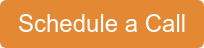




Comments